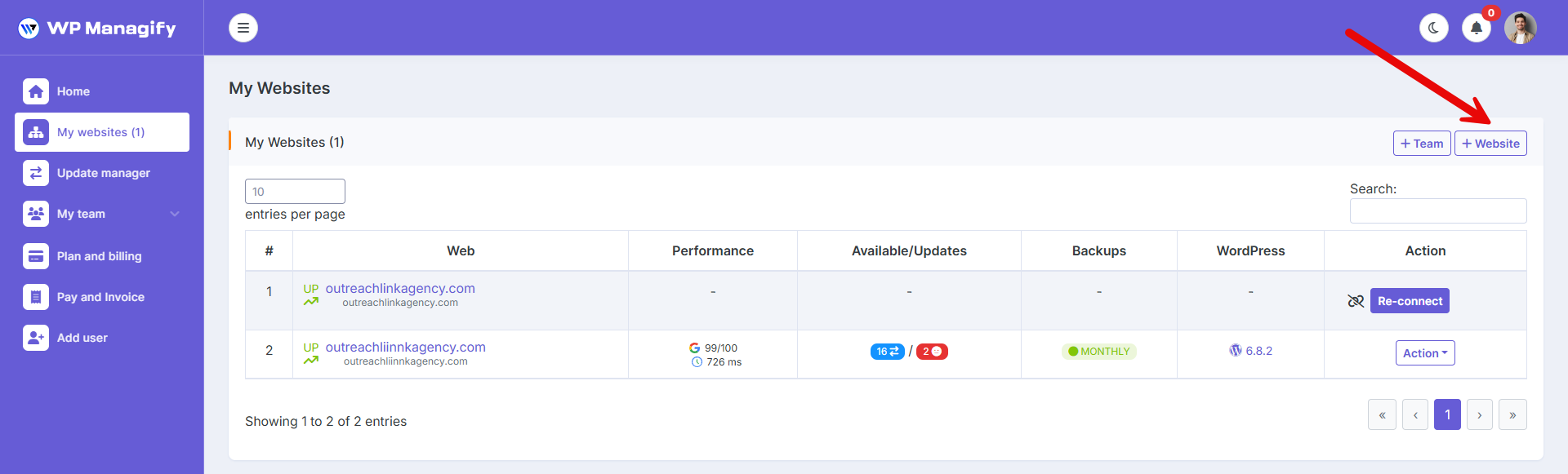Related articles
How to Add a Website to the WP Managify panel
- In this article we are going to look at the different options to securely connect your website to the WP Managify control panel.
From where to add your website to WP Managify?
- In the dashboard page from the table top of the right side website add a button.
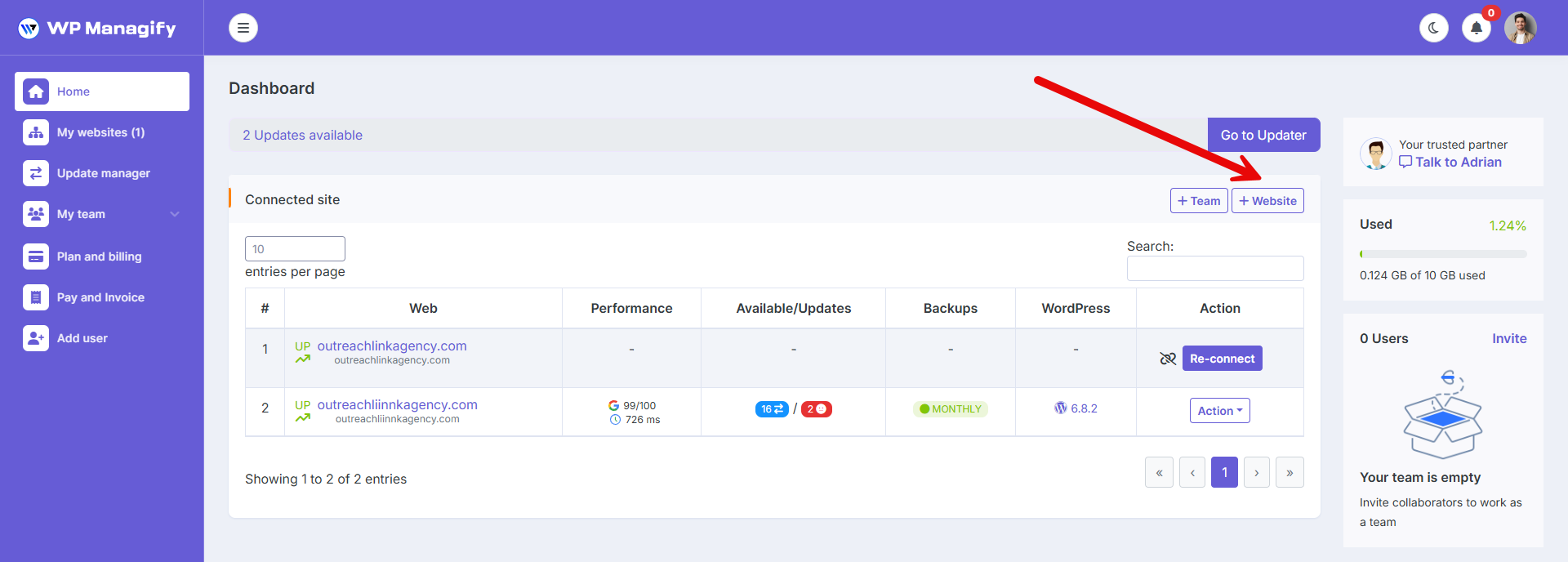
Also add from the My website page from the table top of the right side website add a button.
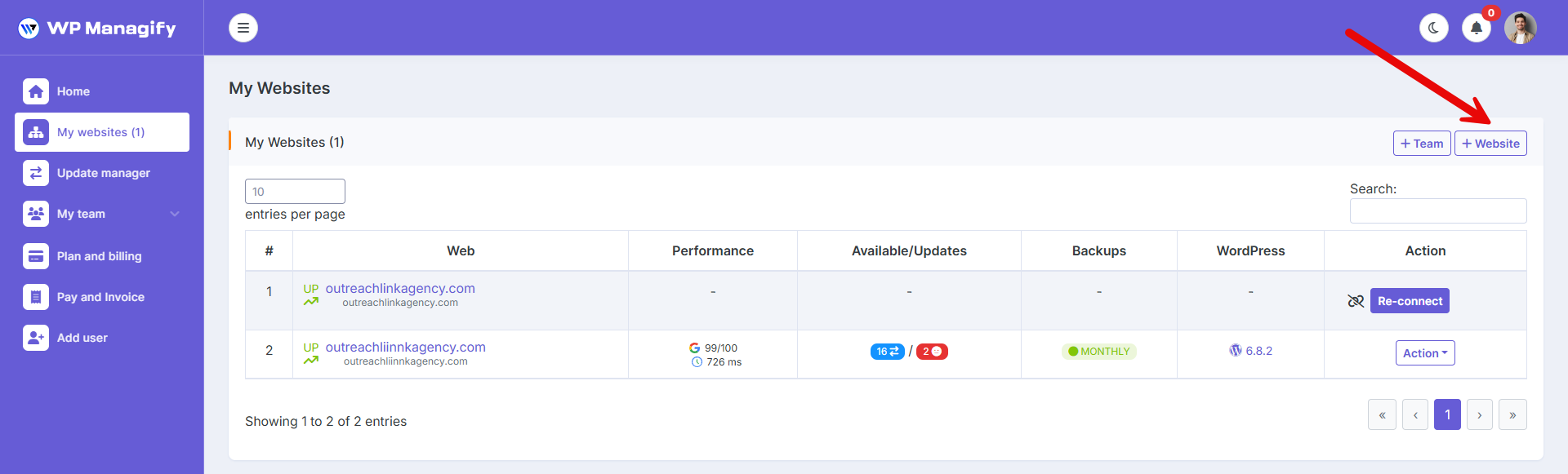
How to add a website to WP Managify
Next we are going to see the different steps you must follow to connect a website to WP Managify once you have clicked on one of the buttons above.
1. Enter the basic data of the website
- Website URL – Enter your website URL without https:// or http://.
- Website Name – Give your website a name for identification.
- Team – Add a team and continue.
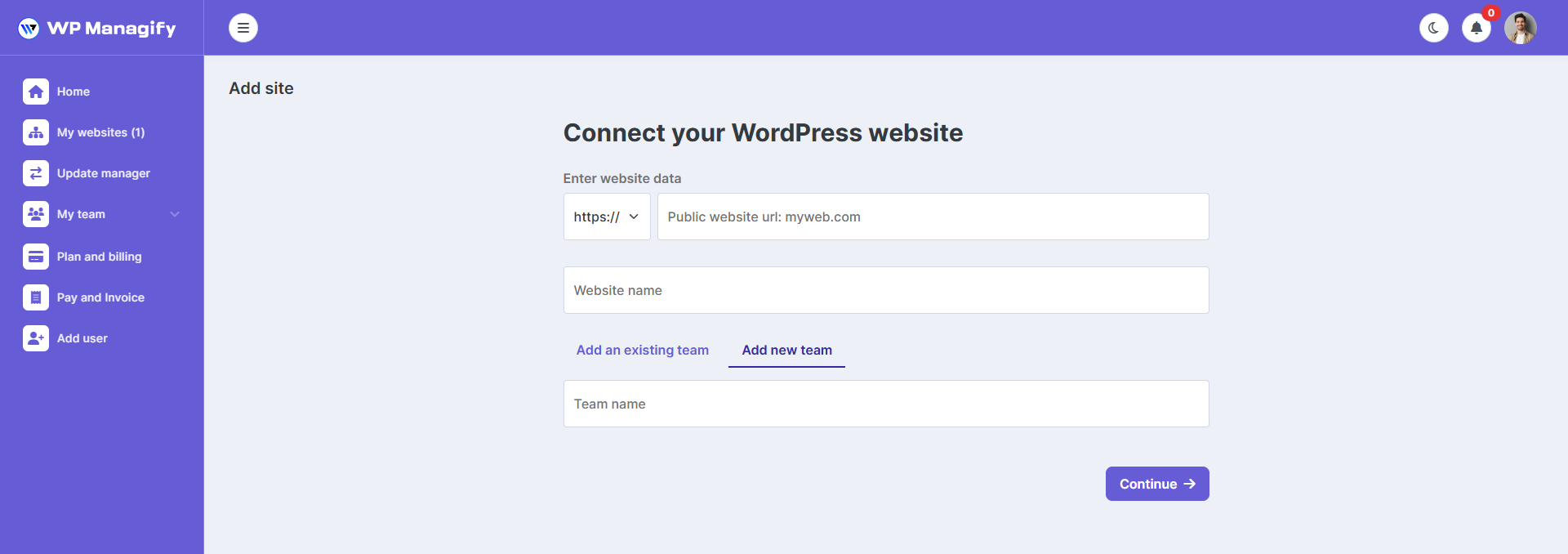
2. Establish the connection
There are two options to connect your websites to the tool. One is manual to adding the connector plugin to your website and the next one is automatic.
Automatic connection
To allow us to make the connection automatically, you will have to provide us with your website access data:
- Access url in case it is customized. If the url is the standard WordPress url you don’t need to put anything.
- Your username.
- Your password.

Manual connection
- Fill in the Access URL.
- To make the manual connection you must download and activate the WP Managify plugin from the link that appears in the instructions on that screen.
- In your WordPress admin panel, go to the Plugins section and install WP Managify.
- In WP Managify settings, paste the Public Key from our site.
- Click Connect.
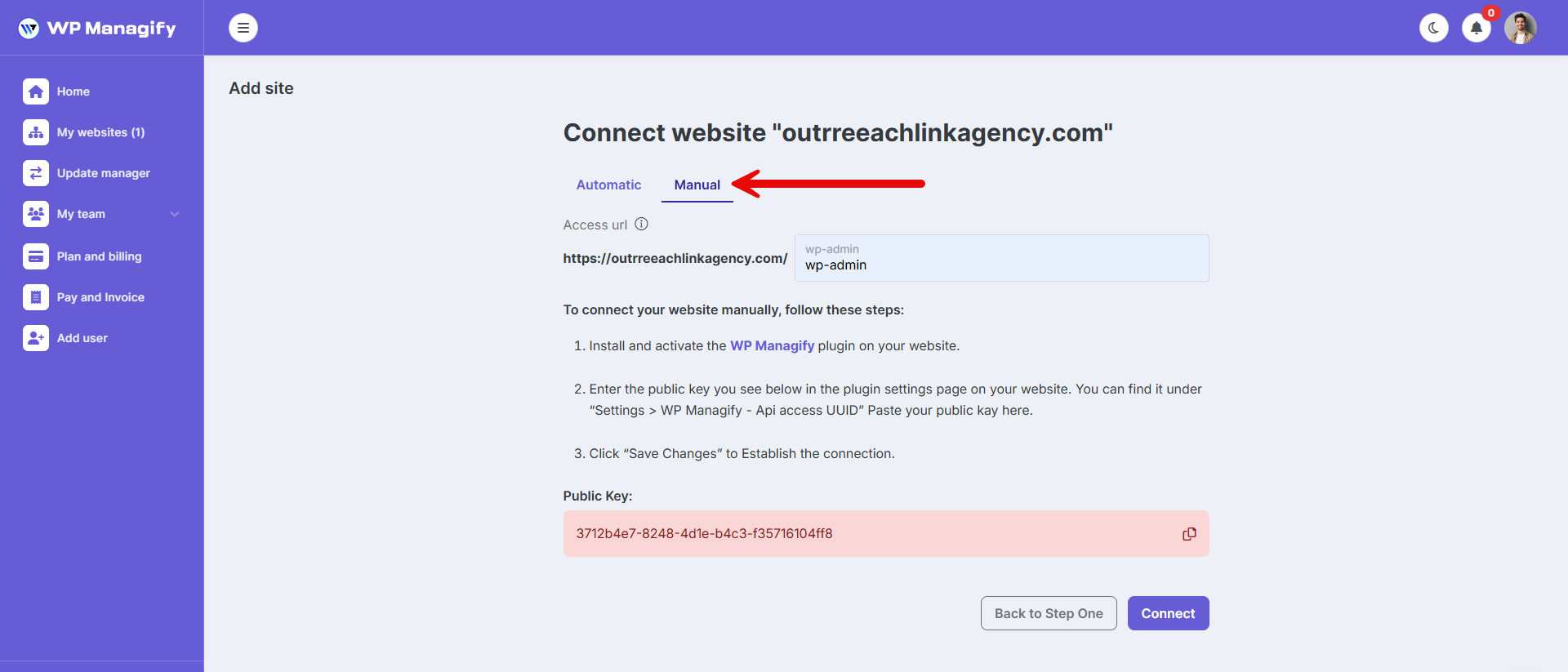
And that’s it. Your website will be added to the WP Managify dashboard and you will be able to start taking advantage of all the features of the tool.