Related articles
User Management in WP Managify
What is the Add User Feature?
The Add User feature in WP Managify allows you to invite new team members by email and assign them to specific teams within your organization. This ensures collaboration is structured, secure, and role-based.
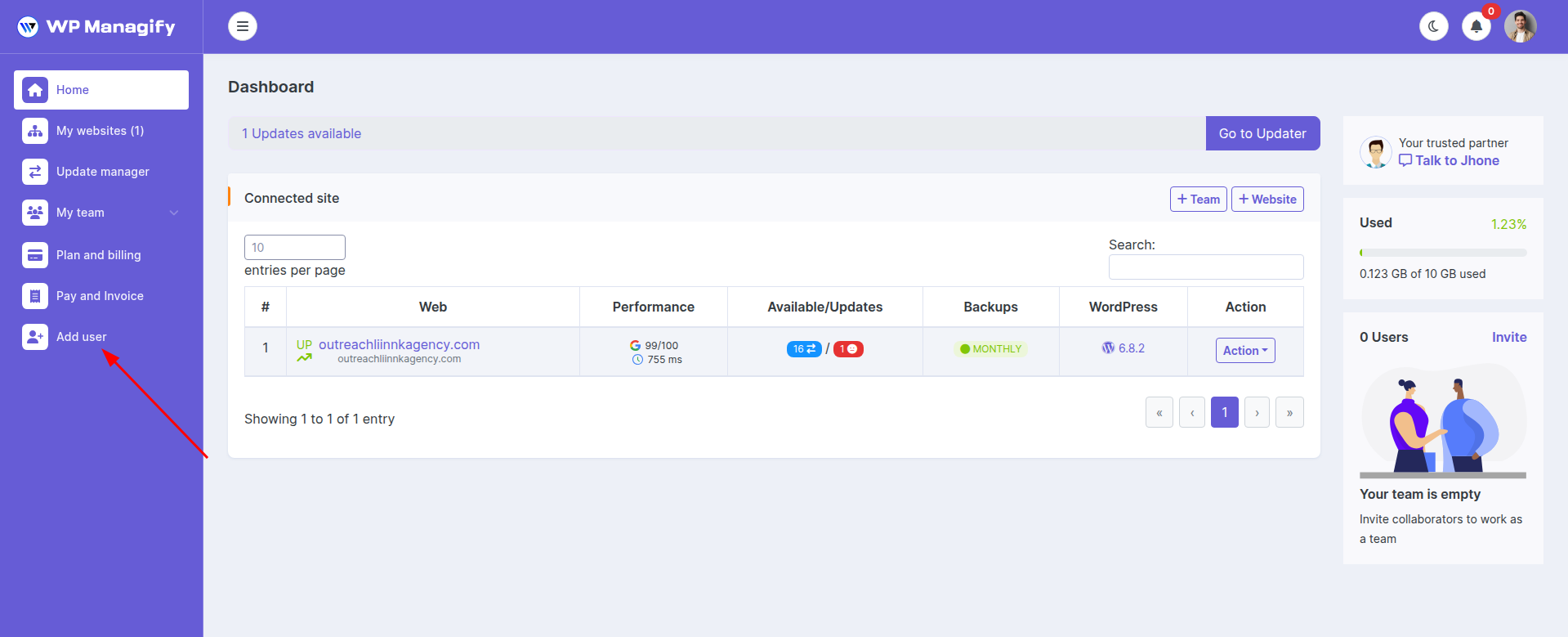
How to Add a User
- Go to Add User from the left sidebar.
- Enter the email address of the person you want to invite.
- Select the team(s) you want to assign them to (e.g., Team A, Team B).
- Click Send Now to send the invitation.
- The invited user will receive an email to join your WP Managify workspace.
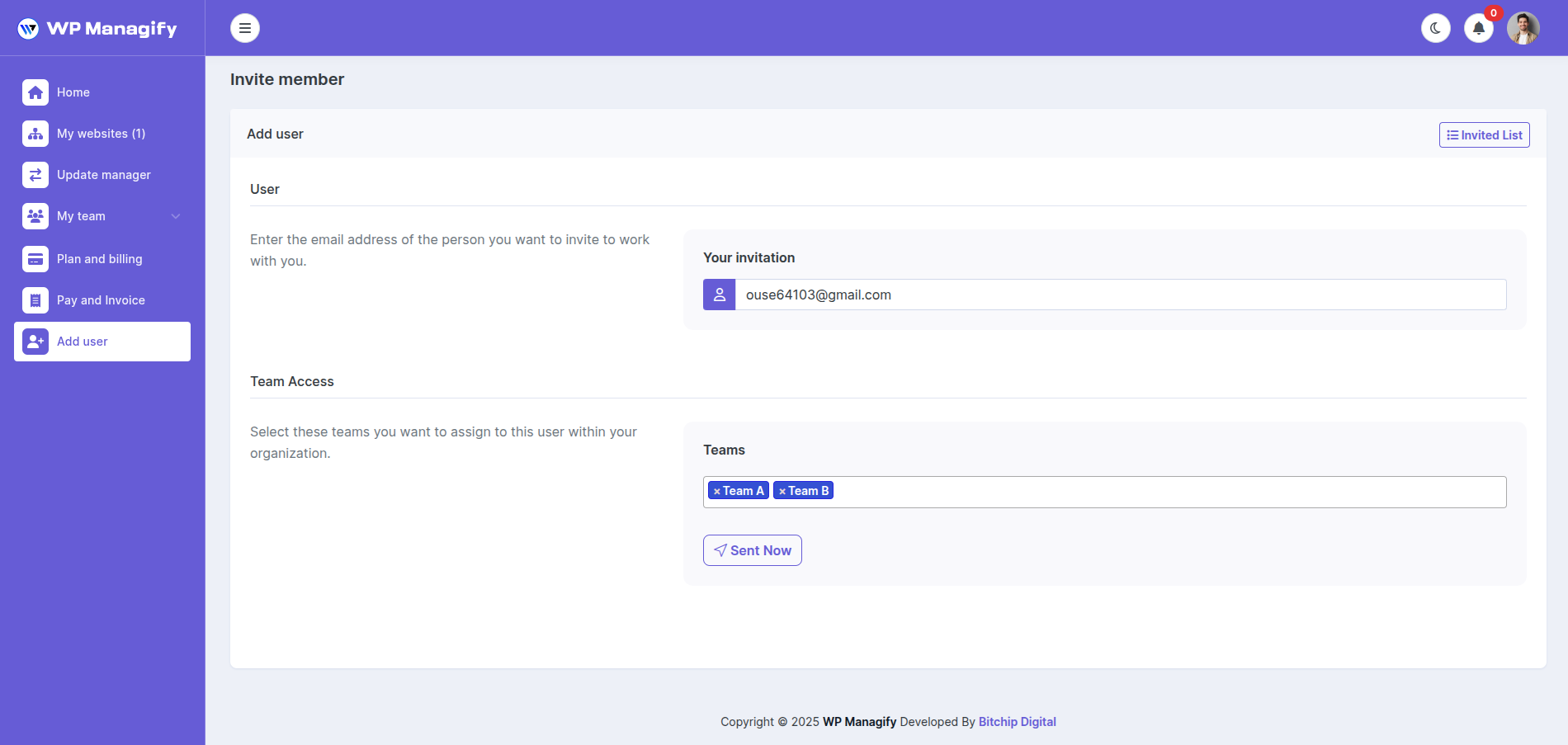
Note: If the invited email address is already registered, simply click the invitation link to join the assigned teams. However, if the invited email does not have an account and the user signs up with a different email address, they will not be added to the team.
How to Add a Team
- Go to My websites from the left sidebar.
- Click Team and open a popup.
- Enter a team name.
- Click the Create Team.
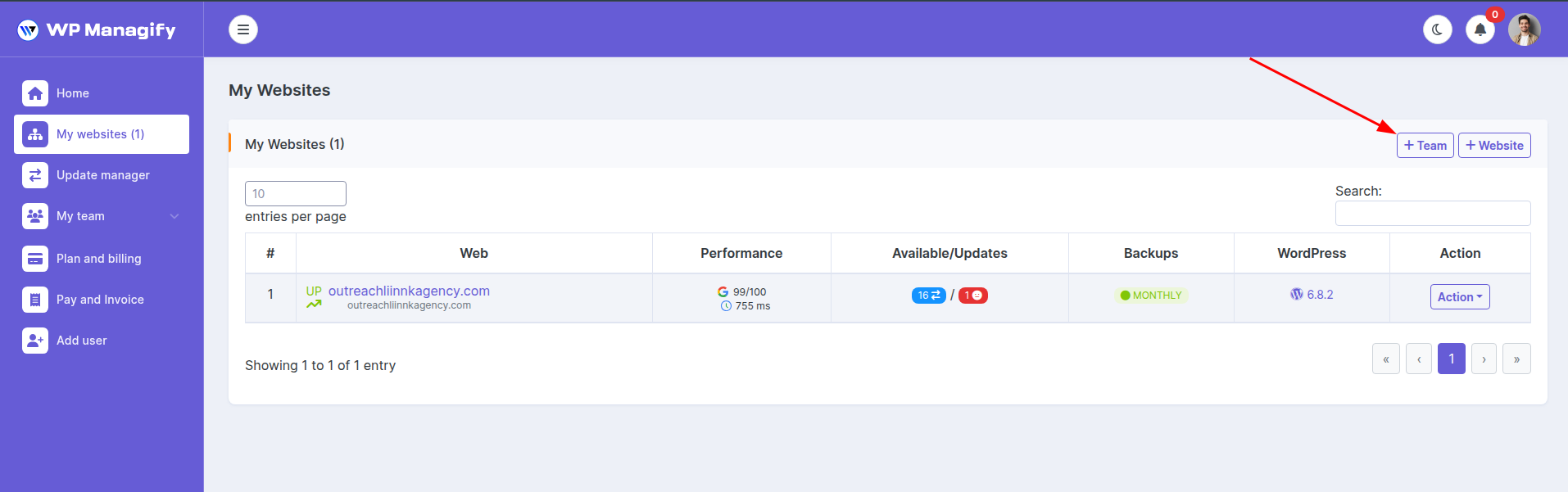
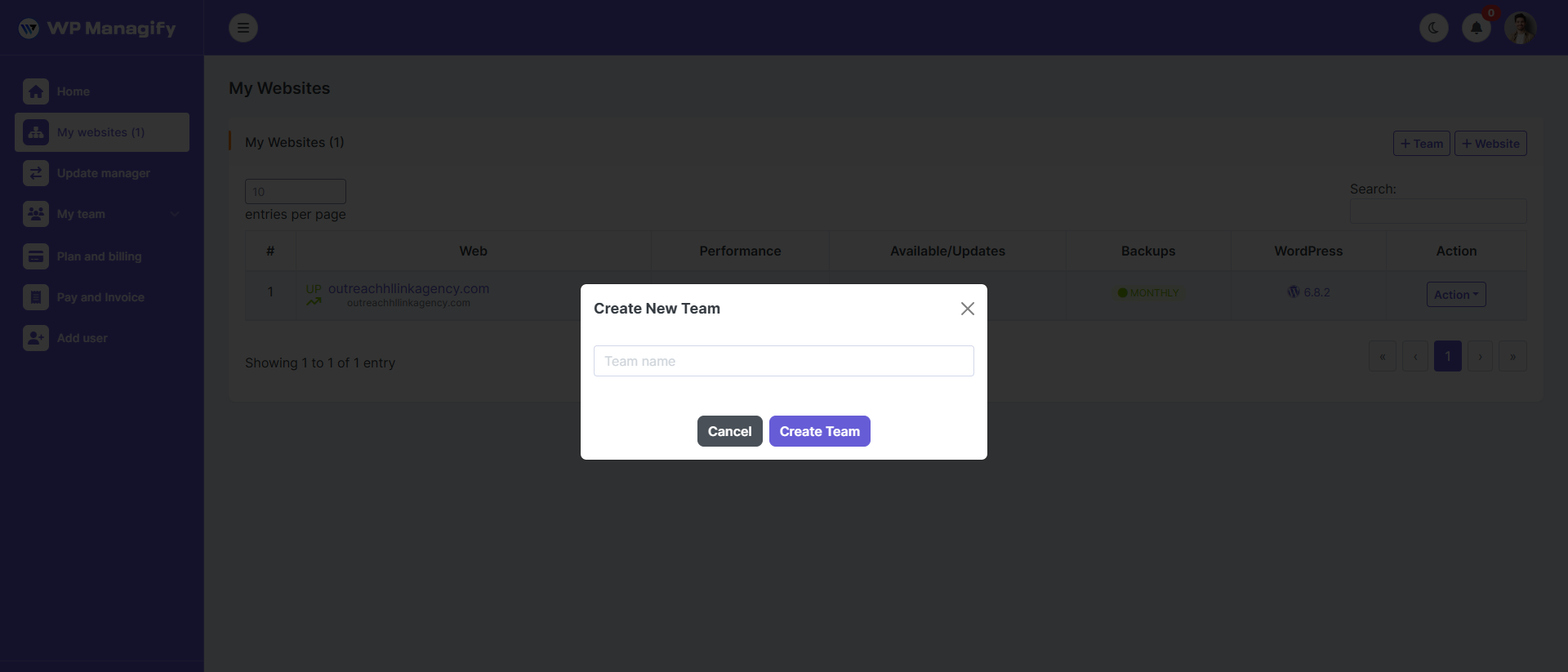
- Under the “My Team” section, users can view the team list.
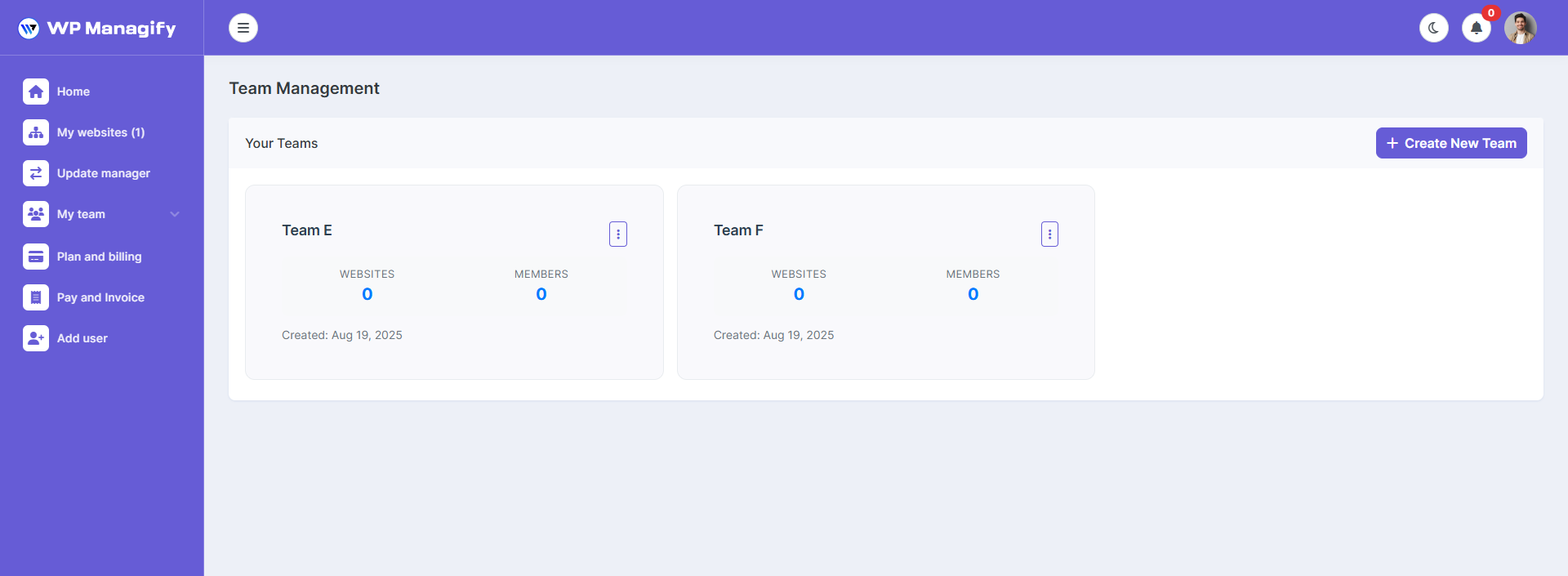
- Under the team section user can add website
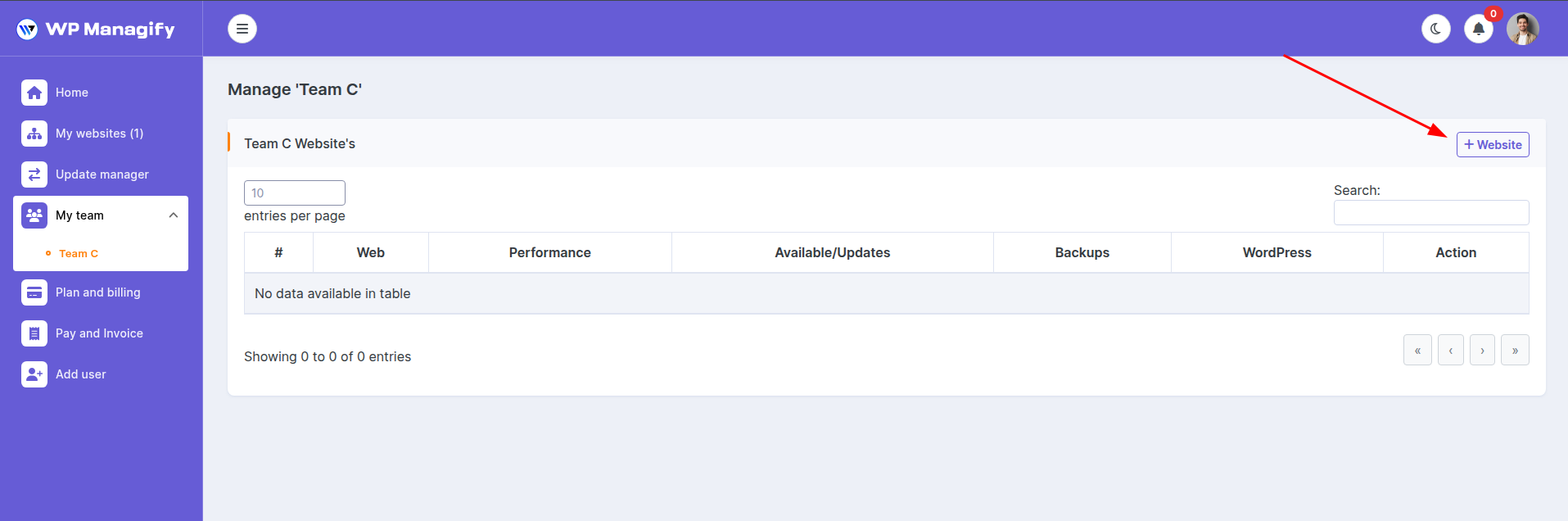
Managing Invited Users
- After inviting, you can view the status of all users under Team Member.
- Status options include:
- Pending – Invitation sent but not yet accepted.
- Active – User has accepted the invite and joined your team.
- You can also remove users if needed.
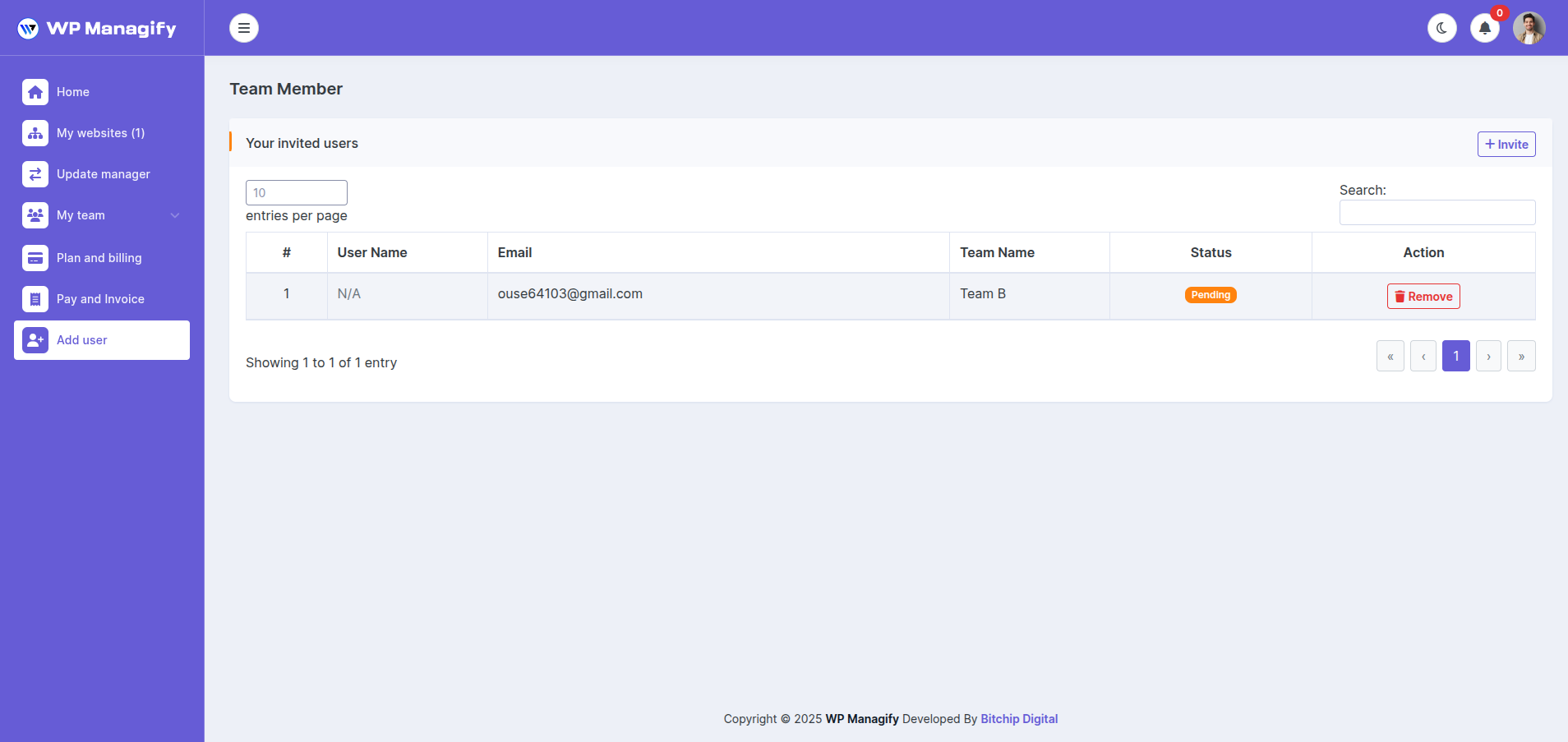
Benefits of Adding Users
- Team Collaboration: Work together with developers, designers, and managers in one dashboard.
- Access Control: Assign users only to relevant teams for security and focus.
- Simplified Management: Manage invitations and permissions in one central location.
- Scalability: Easily add more users as your projects and business grow.