Related articles
Update Manager & Plugin Installation
What is the Update Manager?
The Update Manager in WP Managify allows you to quickly update all your plugins, themes, and WordPress core in one place. Instead of logging into each site separately, you can manage updates for multiple websites from a single dashboard.
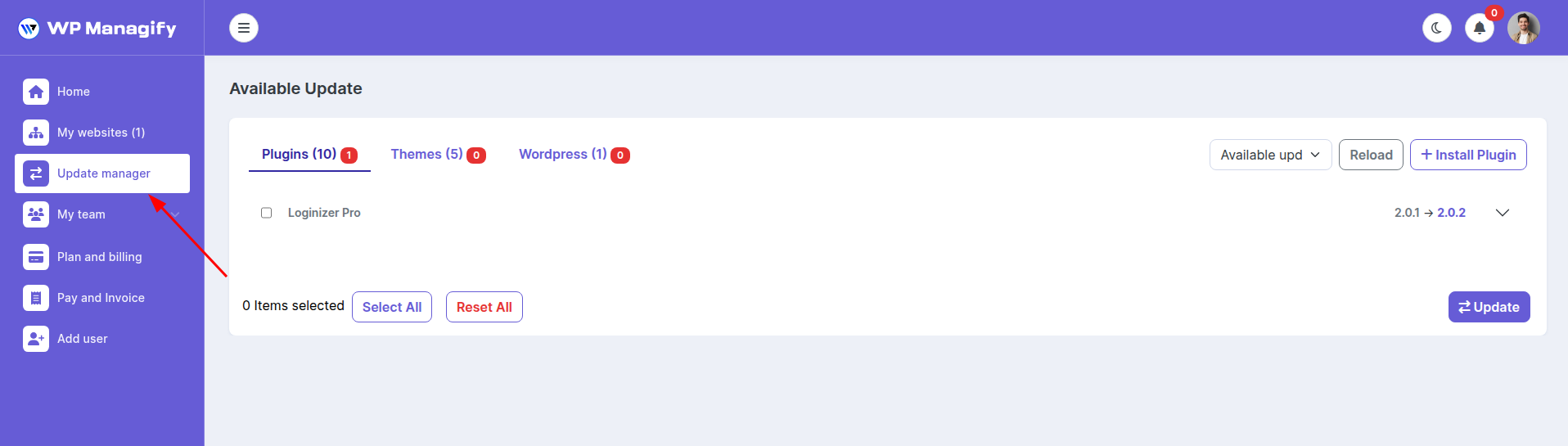
How to Use the Update Manager
- You’ll see three tabs:
- Plugins – Lists available plugin updates.
- Themes – Lists available theme updates.
- WordPress – Shows available WordPress core updates.
- Select the items you want to update by checking the box.
- You can also use:
- Select All – to update everything at once.
- Reset All – to clear selections.
- Click Update to apply updates.
How to Install New Plugins
- Click + Install Plugin in the Update Manager.
- You’ll have three options:
- Upload a ZIP file – Install plugins directly from your computer.
- Install from URL – Add plugins from an external link.
- Search WordPress.org – Browse and install free plugins directly from the WordPress repository.
- Choose the websites where you want the plugin installed.
- Click Install, and WP Managify will handle the rest.
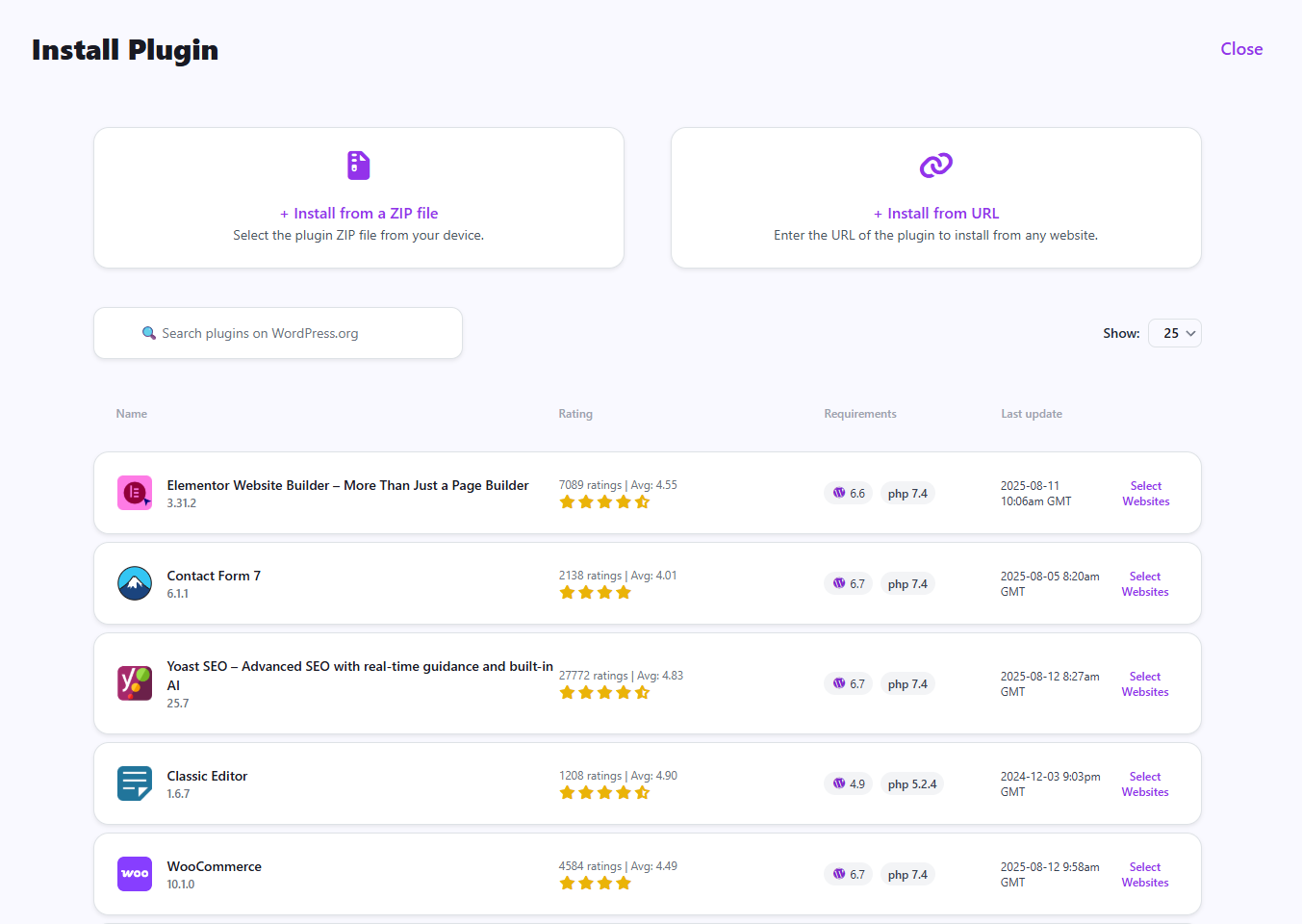
Benefits of Update & Plugin Management
- Time-Saving: Manage updates and installations for multiple websites from one dashboard.
- Security: Keeping plugins, themes, and WordPress core updated helps prevent vulnerabilities.
- Stability: Ensure compatibility with the latest WordPress releases.
- Convenience: Install new plugins without logging into individual websites.
- Centralized Control: Manage everything in one place, reducing admin effort.
WP Managify makes website management simple by centralizing updates, boosting security, and ensuring everything runs smoothly and reliably.