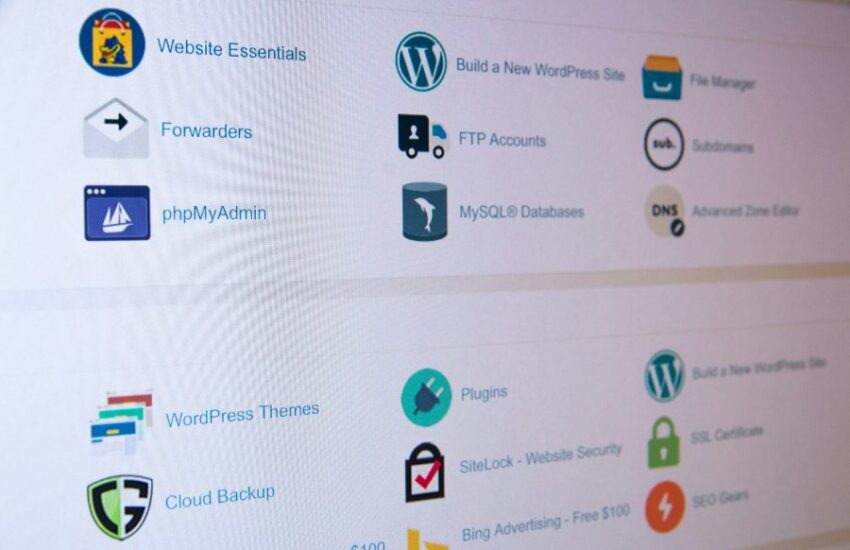A WordPress website’s crash is a fatal blow to any organization. Imagine the disappointment after spending years and resources to build a website only to discover one day that all the pages and content have disappeared. Or, you discovered your traffic has plummeted massively.
It’s like watching a boat sink in a river. Without a lifejacket, the people on the boat would need expert swimming skills and some luck to survive.
Being able to back up your WordPress site is like having a life jacket when your boat sinks. You can easily restore a WordPress website from backup and continue your business as usual.
Here, we’ll share tips on how to restore your website from backup and more. Continue reading for more information on this topic.
How To Restore WordPress From Backup
Restoring a WordPress website from backup involves two key steps. It involves restoring the backup files and databases.
Furthermore, you can restore your WordPress site from a backup in diverse ways. It all depends on how you backup the files or databases in the first place. Note that you can use a backup plugin or your web hosting provider’s tool.
Restoring a WordPress website from a backup depends on how the backup was created initially. If you backed up the website manually, you will also need to restore it manually.
If you backup your website using a plugin, then you need to restore your website using the same plugin. That’s how it works.
The mistake most website owners make when backing up their websites.
Most website owners make the mistake of not backing up their entire website. They only back up portions of their website files, such as upload directories, themes, and databases.
The problem with backing up a section of your WordPress website is that it will take more effort and time to restore your website. It will take longer steps to restore the WordPress website.
The benefit of backing up a section of a WordPress website is the file size. It will reduce the file size. However, regardless of how you backup your website, the processes are all the same.
Here, we will discuss the various methods for restoring a WordPress website from a backup. Keep reading for more details.
Editor’s Tip: Website owners should maintain a secondary copy of their backups in an external location. If your primary copy fails, you can refer to your secondary copy as an alternative.
Restore WordPress from backup Website (Manual Restore):
You can manually restore your WordPress website from backup via FTP or cPanel.
This method is helpful if you create a manual backup. Follow the steps below to restore files and databases:
Step 1: File restoration:
To restore manually backed-up files, follow the steps below.
- FTP or cPanel login:
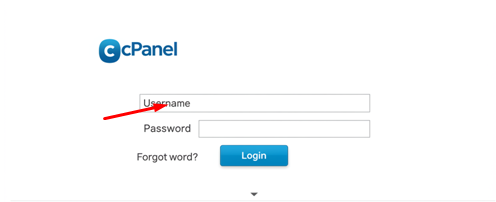
The first step to restore manually backed-up files is to access your FTP or cPanel. FileZilla is an example of an FTP tool you can use. In cPanel, use File Manager.
After gaining access to your FTP or cPanel, follow the next step.
- Remove your current WP files:
Before installing the files you manually backed up, you must delete the current ones. However, if you plan to preserve specific settings on your website, then exempt directories like wp-content/uploads and wp-config.php.
Editor’s Note: The wp-content/uploads directory is where you store your media files. These include files like videos, images, and documents.
The wp-config.php, on the other hand, stores essential settings for your WordPress website. It connects your WordPress website to its database.
The wp-config.php generates automatically when installing a WordPress website. It contains vital information, such as your debugging settings, database credentials (username, password, database name, and host), as well as security keys.
- Backup file upload:
This is the point where you upload your backup files. To do so, first, extract your backup ZIP file.
After extracting the file, upload it to the root directory. The two examples are; Public_html or /yourdomain.com/
Step 2: Database restoration:
The next step is to restore the backed-up database. Below are the steps to follow:
- phpMyAdmin access:
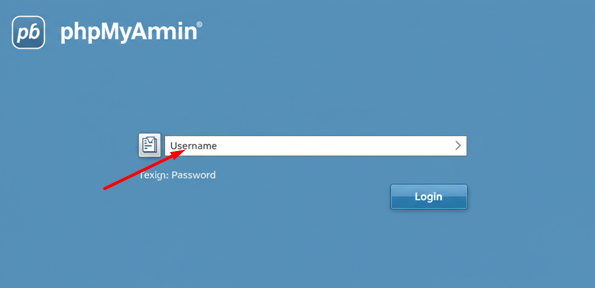
Locate phpMyAdmin on the cPanel dashboard and log in.
- Remove current tables:
This step is simple. Here, you have to select and drop all the current tables. That way, you can get a complete restore.
- SQL file import:
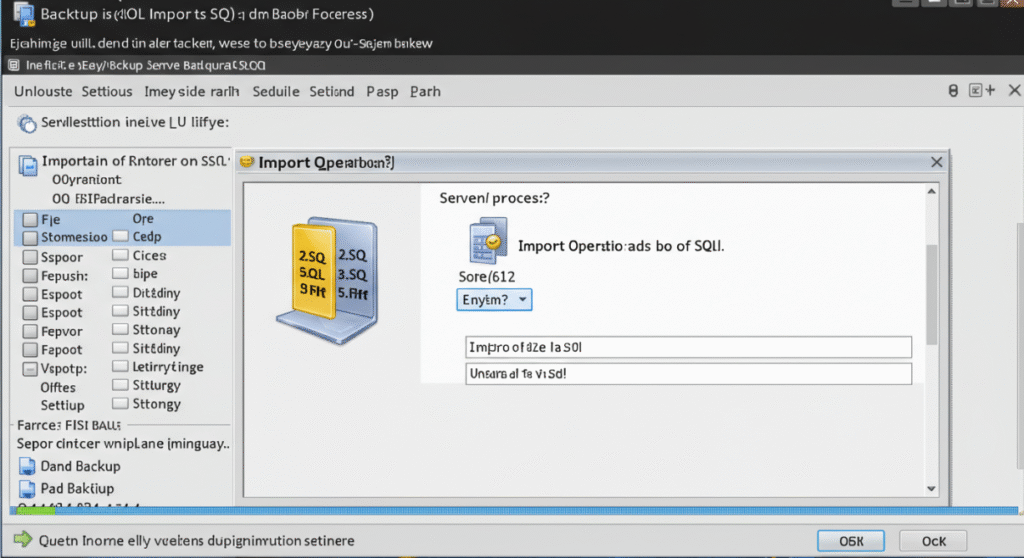
The next step is to click on the “Import” icon. After that, select the .sql file, then execute.
Step 3: The wp-config.php update:
The final step is for you to update the wp-config.php. It’s a simple process, though optional. That means, you should only execute if needed.
Before updating, ensure that the database details (password, name, and username) in the backup match those in the wp-config.php file.
Here is an example:
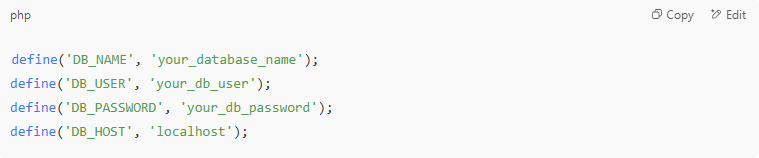
Step 4: Final step (WP testing):
This step is the final and most important process. It will determine whether you need to restart the process or not.
After manually restoring your backup, test the WordPress website to ensure it is functioning correctly. Visit the website and the wp-admin to check if it loads up perfectly. If it does, then your backup restoration was successful.
Restore WordPress From Backup (Using a Plugin)
It’s possible and easier to restore a WordPress website via a plugin. This process is recommended for beginners who may find the manual restore process confusing.
But before discussing how to restore a WordPress site from backup using a plugin, here is a list of plugins you can use to backup your WordPress website. Note also that you can only restore a backup from a plugin you used to back up the website.
So, here are examples of plugins you can use to backup your WordPress website.
- UpdraftPlus
- BlogVault
- Duplicator
- BackupBuddy
- BackWPup
- WPvivid
- Jetpack Backups
- WP Time Capsule
- WP All Backup
- Backup Guard
There are a myriad of tools you can use to back up your WordPress website. However, remember that each of these tools has its pros and cons. Compare the pros and cons to determine the best option for backing up your WordPress site.
Now, let’s discuss how to restore the WP backup, assuming you backed up the website using a plugin.
Step 1: Backup plugin installation:
To start the backup restore process, reinstall and activate the plugin you used to back up the WordPress site. Remember, there is a long list of plugins for backup, and you can use any one that suits your needs.
Step 2: Enter the restore section
The restore section of the plugin is where the magic happens. It’s where you’ll find the different files you may want to restore on your website.
If you’re using the UpdraftPlus Backup plugin, you will find the restore section under the settings>UpdraftPlus Backup.
Step 3: Backup file upload:
There is a host of files you can upload in this section. You can upload themes, plugins, database backups, and other files.
Step 4: Restore backup:
In this section, you need to decide the component you wish to restore. Once you’re done, click the “Restore” icon to begin. The plugin will automatically start replacing the existing component.
Step 5: Website Testing:
Testing is the final and most crucial part of the entire WP backup restoration process. That is where you get to check if your website is functioning correctly, as it should.
To verify that your website is functioning correctly after restoring a component, visit both the frontend and admin sections. Verify that everything appears as it should. If so, then the backup files have been restored correctly.
It’s always important to store your backup copies away from your website. You can store them in remote storage locations, such as OneDrive, Dropbox, Google Drive, and other similar services. The reason is to ensure your files are safe even when your hosting provider starts misbehaving. This is to ensure you don’t lose your website completely, something you have spent years and tangible resources building.
Whenever you need to restore your WordPress site’s backup, you can download it from the remote location to your computer. It’s safe and straightforward this way.
Restore WordPress From Backup (Through Your Hosting Service Provider)
Hosts like Hostinger, SiteGround, GoDaddy, and BlueHost offer super-easy backup and restore. With one click, you can restore your backup files and reclaim your website.
Here are the steps to restore a website from a hosting provider. This process applies to hosts that support a 1-click backup restore process. They make backup and restore a breeze for website owners.
Step 1: Access your hosting panel:

You need to log in to your hosting account to initiate this process. In this case, let’s assume you’re using Hostinger.
Step 2: Locate the backup section:
You can locate this section under ‘Security’, ‘Tools’, or ‘Backup’, depending on the hosting service you’re using.
Step 3: Choose a restore point:
In this section, select a date when the website was functioning perfectly. That will be your restore point.
Step 4: Files and Databases restoration:
Once you have selected a restore point (a date when your WP site was working perfectly), click “Restore.” Your backup files and databases will be restored.
Conclusion
To restore WordPress from backup is a breeze when you follow the proper process. We have explained the various processes involved in accomplishing it.
WP site backup is essential to ensure you don’t have to start from scratch when you lose your files and databases. You can easily restore your site to its working state or your most recent backup. This will save you time and energy, allowing you to continue communicating effectively with your clients.
We explained the various ways you can restore a WordPress website. They are steps anyone can follow to restore their sites. However, if you’re busy and don’t have time to restore your WordPress site’s backup, experts are always available to help.
Restore WP from Backup Frequently Asked Questions (FAQ)
1. What is WordPress backup?
WP backup is like making a copy of your website. View it as a snapshot of your website, taken at a specific time and date.
Backup helps website owners ensure their website stays active even after an attack or accidental loss. It offers a means for website owners to protect their content, user data, plugins, themes, settings, etc, from accidental loss. You can restore your website to a specific time and date when it was working perfectly, provided you backed it up on that exact date and time.
Backup includes storing components of your website. The two primary components of a WordPress website that require backup are your database and files.
Examples of your files include themes, uploads, media, etc. At the same time, examples of a WordPress database include settings, users, comments, posts, and so on.
2. Why do I need to restore my WordPress website from backup?
There are diverse instances where restoring your site’s backup might be unavoidable. These include cases when your site was hacked. You can restore your site to a specific point in time when it was working perfectly. You would only lose files that you failed to back up.
Here are diverse scenarios when you need to restore your website from backup.
- You can restore files or databases you mistakenly deleted from your website. Just follow the backup restore processes explained to restore the files or databases.
- You need to restore the backup if your website has been compromised or hacked. However, after restoring your website, please change your password and username. You also need to improve your website’s security to prevent a recurrence of that incident.
- A failed update can cause your WordPress website to crash. However, you don’t need to panic when this occurs; restore your website to a period when it was working perfectly.
- If a server crash occurs, restore the backup to keep your site functioning correctly again.
Conflicts between plugins or themes can cause a WordPress website to malfunction. In this case, you can restore the backup to a point in time when your website was functioning correctly.
3. Where can one locate WordPress backup?
It depends on your backup tool or process. Backup plugins create default locations on hosting servers to store files. You’ll find your files and databases there if you’re using a backup plugin.
You can also save your backups on external storage services, such as Dropbox, OneDrive, and Google Cloud. It all depends on your choice of backup tool.
4. Do WordPress websites automatically save backups?
Unfortunately, the WordPress platform doesn’t have this capability. However, you can manually save your backups by using the hosting provider’s cPanel.