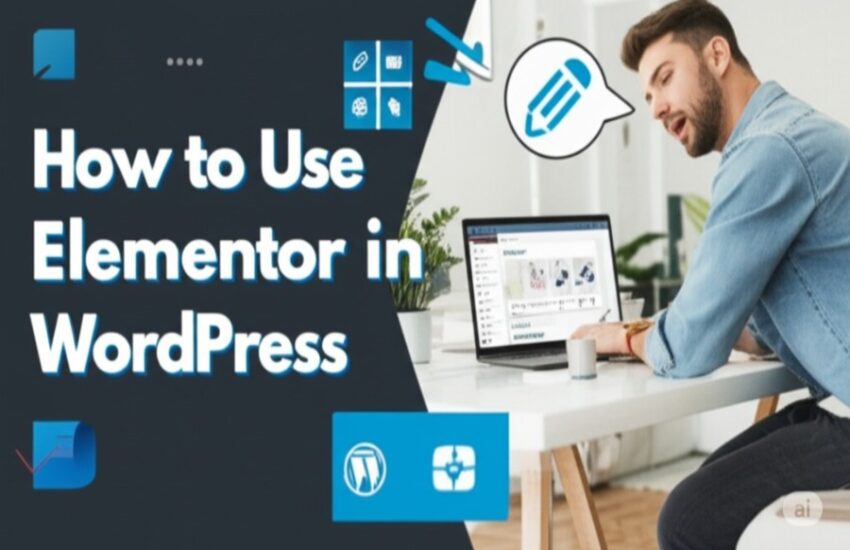Elementor is one of the most popular page builders for WordPress, empowering users to create stunning, professional websites without coding. Whether you’re a beginner or an experienced developer, Elementor’s drag-and-drop interface, extensive widget library, and customization options make it a go-to tool for building dynamic websites. In this article guide, we’ll walk you through how to use Elementor in WordPress, from installation to advanced features, to help you create a website that stands out.
What is Elementor?
Elementor is a WordPress page builder plugin that allows you to design and customize your website visually. With its intuitive interface, you can create complex layouts, add interactive elements, and style every aspect of your site without touching code. Elementor offers both a free version and a premium version (Elementor Pro), with the latter unlocking advanced features like theme building, dynamic content, and integrations.
Why Choose Elementor?
- User-Friendly: No coding skills are required, making it accessible for beginners.
- Flexible Design: Hundreds of widgets and templates for endless customization.
- Responsive Editing: Built-in tools to ensure your site looks great on all devices.
- Active Community: Regular updates and a vast library of tutorials and resources.
Getting Started with Elementor
To use Elementor, you need a WordPress website. If you don’t have one yet, set up WordPress on your hosting provider before proceeding. Let’s dive into the steps to get started.
Step 1: Install Elementor
- Log in to WordPress: Access your WordPress dashboard.
- Navigate to Plugins: Go to Plugins > Add New.
- Search for Elementor: Type “Elementor” in the search bar.
- Install and Activate: Click Install Now, then Activate once the installation is complete.
After activation, you’ll see an “Elementor” menu item in your WordPress dashboard.
Step 2: Create a New Page or Post
- Add a New Page: Go to Pages > Add New or Posts > Add New.
- Edit with Elementor: On the page editor screen, click the Edit with Elementor button. This opens Elementor’s visual editor.
Step 3: Understanding the Elementor Interface
Elementor’s interface is divided into three main areas:
- Widget Panel (Left): Contains draggable widgets like text, images, buttons, and more.
- Canvas (Center): The live preview of your page where you drop widgets and design.
- Settings Panel (Bottom/Right): Options for page settings, styling, and responsive modes.
Building Your First Page with Elementor
Let’s create a simple landing page to explore Elementor’s core features.
Adding Sections and Columns
- Create a Section: Click the + icon in the canvas to add a new section. Choose a layout (e.g., single column, two columns).
- Customize the Section: Click the section handle (blue dot) to access settings like background color, padding, or margin.
- Add Columns: Drag the column divider to adjust sizes or right-click to add more columns.
Using Widgets
Widgets are the building blocks of your page. Here’s how to use them:
- Drag and Drop: From the widget panel, drag a widget (e.g., Heading, Image, or Button) into a section or column.
- Edit Content: Click the widget to edit its content. For example, change the text in a Heading widget or upload an image for an Image widget.
- Style Widgets: Use the Style tab to customize fonts, colors, sizes, and other visual properties.
Example: Adding a Hero Section
- Add a Section: Create a full-width section.
- Insert a Heading Widget: Drag a Heading widget and type your headline (e.g., “Welcome to My Website”).
- Add a Button Widget: Drag a Button widget below the heading. Edit the button text (e.g., “Learn More”) and link it to a page.
- Set a Background: In the section settings, add a background image or gradient for visual appeal.
Customizing Your Design
Elementor offers extensive styling options to make your website unique.
Styling Sections and Columns
- Backgrounds: Add colors, gradients, images, or videos to sections.
- Spacing: Adjust padding (inner spacing) and margin (outer spacing) for better layout control.
- Borders and Shadows: Apply borders, rounded corners, or box shadows for a polished look.
Typography and Colors
- Global Settings: Go to Site Settings (hamburger menu > Site Settings) to set default fonts and colors for your site.
- Widget-Specific Styles: Override global settings for individual widgets in the Style tab.
Responsive Design
Elementor ensures your site looks great on all devices:
- Switch Modes: Use the responsive mode icons (desktop, tablet, mobile) at the bottom of the editor to preview your design.
- Adjust Settings: Modify font sizes, margins, or hide elements for specific devices.
- Mobile-First Approach: Design with mobile in mind to ensure usability.
Using Elementor Templates
Templates save time by providing pre-designed layouts.
Importing Templates
- Access Template Library: Click the folder icon in the canvas to open the template library.
- Choose a Template: Browse free or premium templates (Elementor Pro) and click Insert.
- Customize: Replace placeholder content with your text, images, or branding.
Saving Your Own Templates
- Save a Section: Right-click a section and select Save as Template.
- Reuse Templates: Access saved templates in the My Templates tab for future pages.
Exploring Elementor Pro Features
While the free version is powerful, Elementor Pro unlocks advanced functionality. Here’s what you get with Elementor Pro:
Theme Builder
- Create Headers and Footers: Design custom headers, footers, and single post templates.
- Dynamic Content: Pull data from custom fields or WordPress posts to create dynamic layouts.
Advanced Widgets
- Forms Widget: Build contact forms with integrations for email marketing tools.
- Portfolio Widget: Showcase projects in a grid or carousel.
- WooCommerce Widgets: Customize product pages, carts, and checkouts for eCommerce sites.
Popups and Animations
- Popup Builder: Create popups for email signups, promotions, or announcements.
- Motion Effects: Add animations like parallax scrolling or hover effects.
To upgrade, purchase Elementor Pro from the official website and activate the license in your WordPress dashboard.
Optimizing Your Elementor Site
A well-designed site must also perform well. Here are optimization tips:
Improve Page Speed
- Optimize Images: Use compressed images (e.g., WebP format) to reduce load times.
- Minimize Plugins: Only install necessary plugins to avoid bloat.
- Use a Caching Plugin: Plugins like WP Rocket or W3 Total Cache improve performance.
SEO Best Practices
- Use Yoast SEO: Integrate Yoast SEO with Elementor to optimize meta tags and content.
- Alt Text for Images: Add descriptive alt text to images for accessibility and SEO.
- Clean URLs: Ensure your permalinks are SEO-friendly (e.g., /blog-post-title).
Testing Your Site
- Preview Changes: Use Elementor’s preview mode to test your design before publishing.
- Cross-Browser Testing: Check your site on Chrome, Firefox, and Safari.
- Mobile Testing: Use tools like Google’s Mobile-Friendly Test to verify responsiveness.
Common Elementor Issues and Solutions
Issue 1: Slow Editor Loading
- Solution: Disable unused plugins, clear browser cache, or increase your server’s PHP memory limit.
Issue 2: Widgets Not Displaying
- Solution: Ensure Elementor is updated, check for plugin conflicts, or regenerate CSS in Elementor > Tools.
Issue 3: Mobile Layout Issues
- Solution: Adjust responsive settings or use Elementor’s mobile editing mode to fine-tune layouts.
Advanced Tips for Elementor Users
Custom CSS
Elementor Pro allows custom CSS for precise control:
- Add CSS: In the widget’s Advanced tab, enter custom CSS under Custom CSS.
- Global CSS: Add site-wide CSS in Elementor > Custom Code.
Integrations
- Email Marketing: Connect forms to Mailchimp, ActiveCampaign, or ConvertKit.
- WooCommerce: Build custom product pages with Elementor Pro’s WooCommerce Builder.
- Google Analytics: Track user behavior with plugins like MonsterInsights.
Dynamic Content with Custom Fields
Use plugins like Advanced Custom Fields (ACF) to create dynamic templates:
- Create Fields: Set up custom fields in ACF for your posts or pages.
- Map Fields: Use Elementor Pro’s dynamic tags to display custom field data.
Best Practices for Elementor Success
- Plan Your Design: Sketch your layout before building to save time.
- Use Global Widgets: Save frequently used widgets as global widgets for consistency.
- Regular Backups: Use plugins like UpdraftPlus to back up your site before major changes.
- Stay Updated: Keep Elementor, WordPress, and plugins updated for security and performance.
Resources for Learning Elementor
- Official Documentation: Visit Elementor’s website for tutorials and guides.
- YouTube Tutorials: Channels like WPCrafter and Elementor’s official channel offer step-by-step videos.
- Community Forums: Join Elementor’s Facebook group or WordPress forums for support.
Conclusion
Elementor is a game-changer for WordPress users, offering unparalleled flexibility and ease of use. By following this guide, you can harness Elementor’s power to create professional websites, from simple landing pages to complex eCommerce stores. Start with the free version, experiment with templates, and consider Elementor Pro for advanced features. With practice, you’ll master Elementor and build sites that captivate your audience.
Ready to get started? Install Elementor today and transform your WordPress website!